personalized hot rod bird built not bought laptop skin 10883
Shop Now To Avoid Holiday Delays!

Trustpilot
From USD 22.99
Introducing our laptop skin – the perfect solution to protect and personalize your laptop. Our skins are cut according to specific laptop series, making it incredibly easy to apply. All you need to do is enter the correct series, and the skin will fit your laptop like a glove. No need for adjustment or trimming!
Our skins feature unique and creative designs that are sure to make your laptop stand out. Whether you want a bold and colorful design or a sleek and minimalistic look, we’ve got you covered. And if you can’t find exactly what you’re looking for, our skins are fully customizable. Choose from a range of colors and patterns, or even upload your own design!
Not only are our skins stylish, but they’re also incredibly durable and waterproof. You can rest easy knowing that your laptop is protected from scratches, scuffs, and spills. Our skins are also resistant to fading, so your laptop will look great for years to come.
And the best part? Our skins are incredibly easy to apply and remove. No messy adhesives or residue left behind. Just peel and stick! Plus, if you decide to switch up your style, you can easily remove the skin without damaging your laptop.
In summary, our laptop skins offer a convenient, stylish, and protective solution for your laptop. Easy to apply and remove, customizable, and built to last – what more could you ask for? Choose from our range of designs or create your own today!
To find your laptop model number, follow these simple steps:
- Look for the manufacturer’s label on the bottom of your laptop. This label will typically include the model number along with other important information such as the serial number, product number, and specifications.
- If you can’t find the label on the bottom of your laptop, check the documentation that came with your laptop. This may include a user manual, quick start guide, or warranty information that lists the model number.
- If you still can’t find the model number, try searching for it using your laptop’s operating system. For Windows users, click on the Start menu and type “system information” in the search bar. This will bring up a list of system information, including the model number. For Mac users, click on the Apple menu and select “About This Mac”. The model number will be listed in the Overview tab.
- If all else fails, try contacting the manufacturer’s customer support for assistance. They should be able to help you locate the model number using your laptop’s serial number or other identifying information.
- Top cover: This is the area above the keyboard and trackpad. It is a popular spot to apply a skin, as it allows for a large design to be displayed.
- Keyboard surround: This is the area around the keyboard and trackpad. Applying a skin here can give your laptop a unique and personalized look.
- Palm rest: This is the area where your palms rest while typing. A skin here can help protect against wear and tear from daily use.
- Production time: Please allow 2-3 days to receive a tracking number while your order is hand-crafted, packaged and shipped from our facility.
- Shipping time: Shipping time depends on product and recipient's address. This time may be longer on major holidays. This time is from the date that it is shipped out, not the day the order is placed. Normally, shipping time is 14 - 21 days. Besides, we provide express shipping service with delivery time from 7-10 days.
- Return & Exchange: If for some reason you are not happy with your purchase, we will happily work with you to correct the problems.
- Tracking Number: When available, we will send you the tracking number with the confirmation email so that you can track the package online.
- If you have any other queries, please feel free to email us: [email protected]









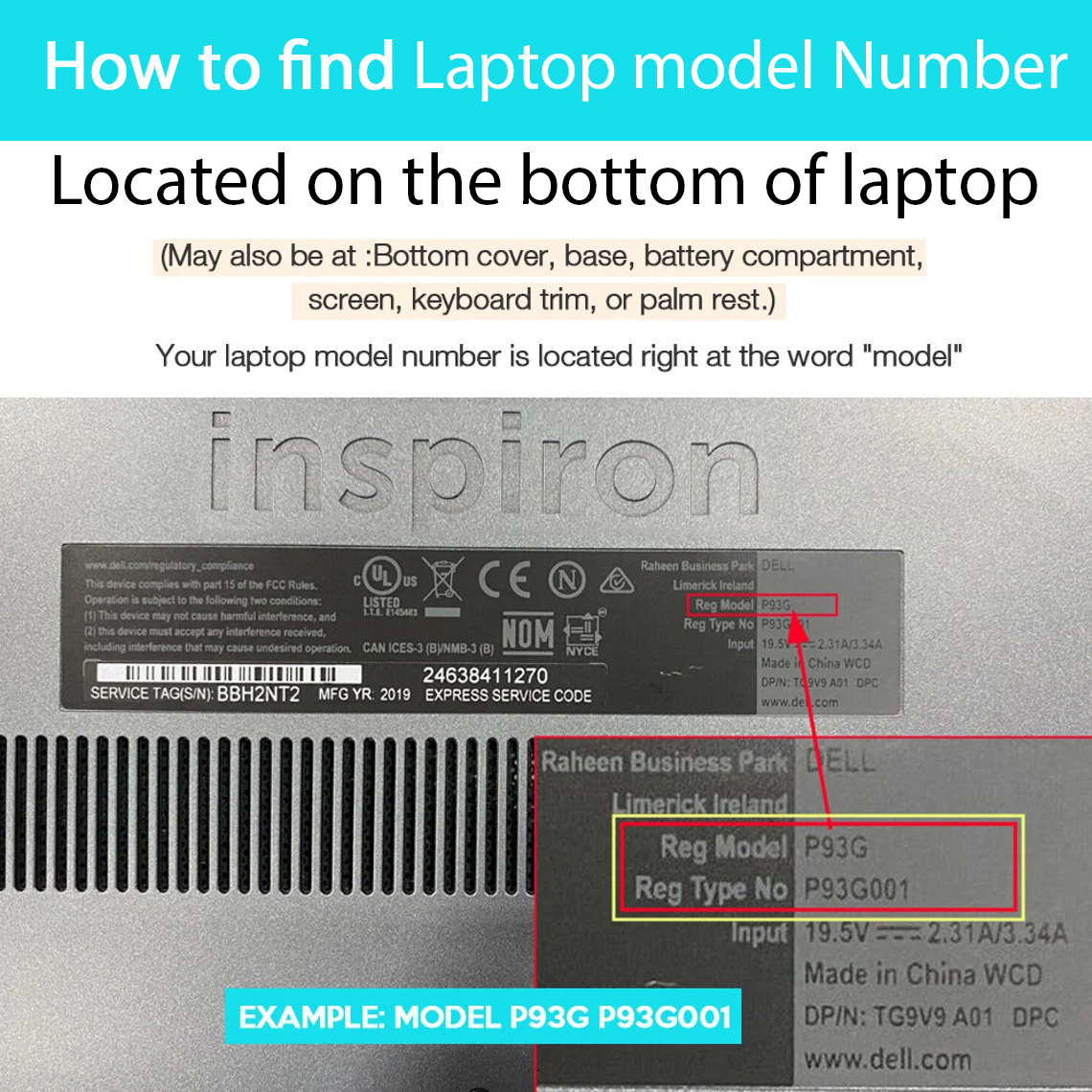
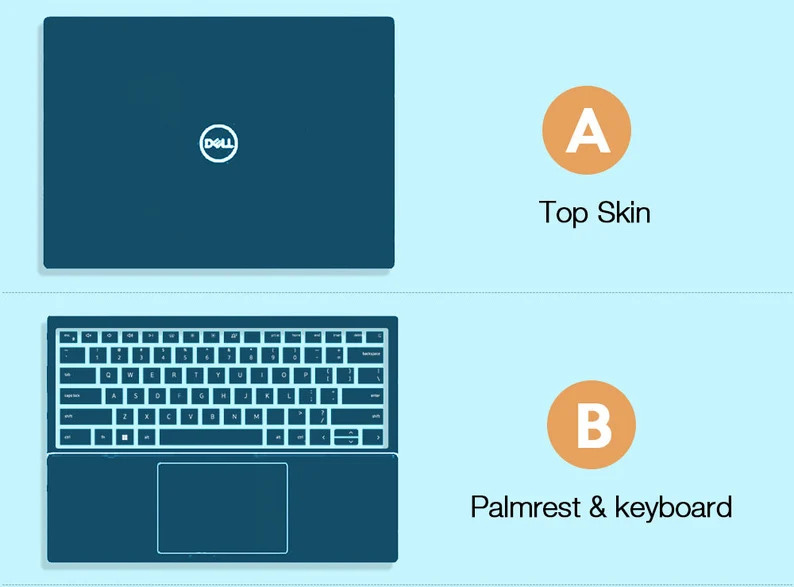

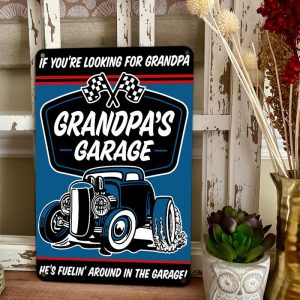










Reviews
There are no reviews yet.